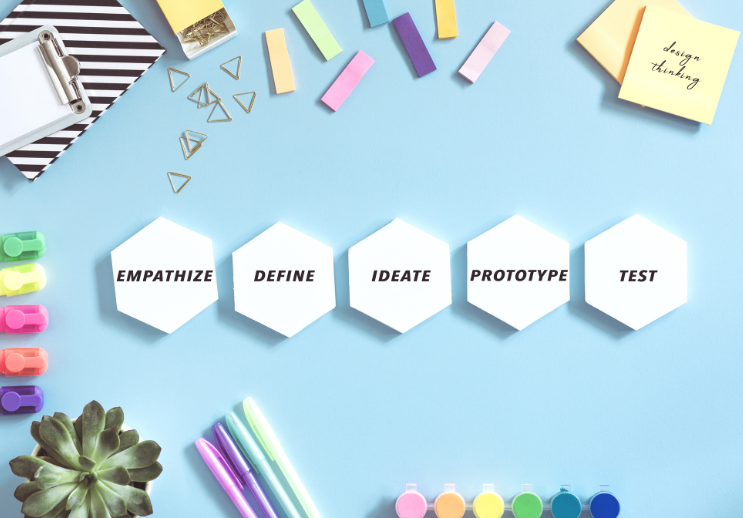
- Admin
- June 3, 2025
- Managing Appearance
Brand Your Online Presence: Personalizing the Look of Your Restorani.hr Page
Welcome back to the Restorani.hr blog! In our previous post, we covered the initial steps of setting up your restaurant website. Now, we'll delve into personalizing its appearance to truly reflect your brand's identity and attract more customers. Let's make your online presence as unique as your cuisine!
1. Uploading Your Restaurant's Logo and Favicon: Establishing Your Visual Identity
Your logo and favicon are key elements in establishing your brand's visual identity online. Here’s how to upload them to your Restorani.hr website:
-
Logo:
- Navigate to the "Website" section of your dashboard.
- Look for an option like "Logo Upload" or "Branding Settings."
- Click on the "Upload Logo" button.
- Select your logo file from your computer. We recommend using a high-quality PNG file with a transparent background for the best results.
- Once uploaded, your logo will typically appear in the header of your website on every page.
-
Favicon:
- In the same "Branding Settings" area, you should find an option for "Favicon Upload."
- A favicon is a small icon that appears in the browser tab next to your website's title.
- Click on the "Upload Favicon" button.
- Select your favicon file. Favicons are usually small images in
.icoor.pngformat (often around 16x16 or 32x32 pixels). - After uploading, the favicon will enhance your website's visibility in browser tabs and bookmarks.
2. Choosing Your Brand Colors and Fonts: Setting the Mood and Style
Selecting the right colors and fonts plays a crucial role in conveying your restaurant's mood and style online. Here's how to customize them on Restorani.hr:
-
Colors:
- Within the "Website" customization options, look for a section related to "Colors" or "Theme Colors."
- You'll typically have options to choose primary and secondary colors.
- Primary Color: This is often used for key elements like buttons, links, and highlights. Choose a color that represents your brand's core identity.
- Secondary Color: This can be used for accents and to complement your primary color.
- Most platforms provide a color picker tool where you can select colors visually or by entering their HEX color codes. Ensure your color choices are consistent with your existing branding.
-
Fonts:
- In the "Website" customization settings, find the "Fonts" or "Typography" section.
- You'll usually have dropdown menus to select fonts for your Headings and Body Text.
- Choose fonts that are easy to read and reflect your restaurant's personality. For example, a modern bistro might opt for a clean, sans-serif font, while a traditional tavern might choose a more classic, serif font.
- Preview how the fonts look on your website before finalizing your choices.
3. Customizing Homepage Sections and Layout: Crafting Your First Impression
Your homepage is often the first page visitors see, so it's important to make it engaging and informative. Restorani.hr allows you to customize various sections:
- Navigate to the "Website" customization area and look for options to manage "Homepage Sections" or "Layout."
- You'll likely see a list of available sections like:
- Hero Section: The main banner area at the top. You can usually customize the text, images, and calls to action here.
- Featured Dishes: Showcase your most popular or special menu items.
- About Us: Briefly introduce your restaurant and its story.
- Gallery: Display a selection of appealing photos.
- Testimonials: Feature positive reviews from your customers.
- Contact Information: Make it easy for visitors to find your location and contact details.
- You should have options to add, remove, and reorder these sections to create a layout that best suits your needs.
- Click on each section to customize its content. For example, in the "Hero Section," you can upload a striking image, write a compelling headline and subheadline, and add buttons that link to your menu or online ordering page.
4. Adding High-Quality Images of Your Restaurant and Food: Visually Appealing to Your Audience
High-quality images are crucial for enticing potential customers. Here’s how to add them to your Restorani.hr website:
- Where to Add Images: Images can typically be added in various sections, including:
- Homepage Sections: Use captivating images in your Hero Section, Featured Dishes, and Gallery.
- Menu Items: Upload mouth-watering photos for each dish in your digital menu.
- About Us Page: Include photos of your restaurant's interior, exterior, or team.
- Blog Posts: Use relevant images to make your blog content more engaging.
- How to Upload:
- When editing a section or menu item, you'll usually find an "Upload Image" button or an area where you can drag and drop image files.
- Click the button and select the image from your computer.
- Ensure your images are well-lit, in focus, and showcase your restaurant and food in the best possible way.
- Image Optimization: Before uploading, it's a good idea to optimize your images for the web to ensure fast loading times. You can use online tools like TinyPNG (https://tinypng.com/) to compress your images without losing too much quality.
By following these steps, you'll be well on your way to creating a visually appealing and on-brand website for your restaurant on Restorani.hr. Remember to regularly review and update your visuals to keep your online presence fresh and engaging! Stay tuned for our next blog post where we'll explore how to effectively upload your menu.

